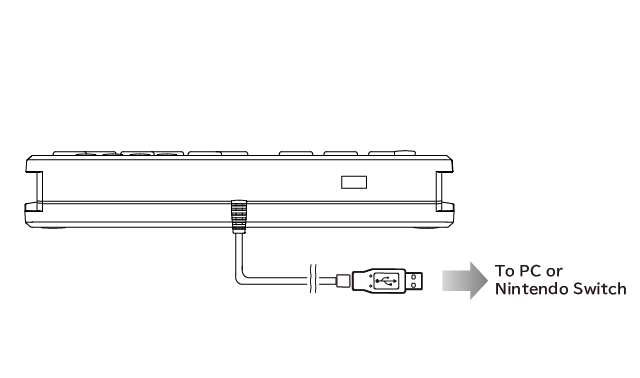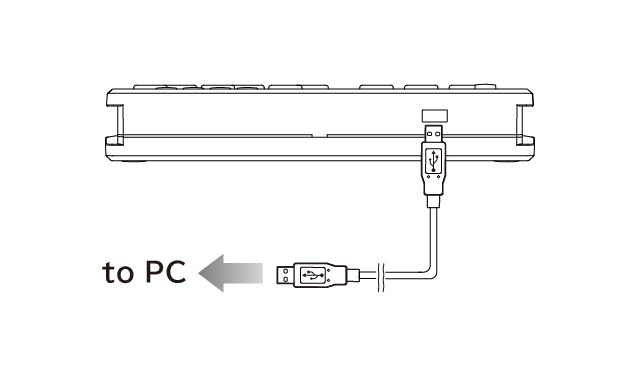Flex Controller Expansion App (FCEA)
FCEA is the exclusive software for Flex Controller which enables to play video games with an eye tracker, a mouse or a keyboard(beta version).
Please note that not only Flex Controller but also some other devices are required to use FCEA.
Equipment and software required
1. Windows PC
Install FCEA and connect an eye tracker to Windows 11/10 PC.
System requirements;
Windows 11/10 latest version
USB 3.0 port
for Nintendo Switch: 2x USB 2.0 or higher and 1x USB 3.0 or higher
for PC: 3x USB2.0 or higher
2. USB cable
USB cable is required to connect Flex Controller and PC. Flex Controller has USB type A plug.
3. Eye tracker (or mouse or keyboard)
Tobii Eye Tracker 4C
or Tobii Eye Tracker 5
or Tobii PCEye 5
Note: Please close of pause other gaze-control system/software while using FCEA.
4. HDMI USB3.0 video capture unit (Only when you play Nintendo Switch)
It is required to capture the screen of Nintendo Switch and display it to PC monitor.
5. Video capture application (Only when you play Nintendo Switch)
Please use the video capture application which is recommended for the video capture unit you have.
Features of FCEA
Onscreen Control Panel
Users can play video games by looking at onscreen control panels or by dwelling a mouse cursor on panels.
Each control panel is assigned an action role of a button or a joystick on the game controller like pushing, holding, or toggling, and the user's gaze to a panel triggers the action which is taken place when an user controls the button item.
Types of eye's gaze such as a short glimpse or long glance to trigger can be changed as needed.
And size, color, position, and transparency of panels on the screen are configurable.
Timing control
The timing of making action is really matter in some games.
FCEA provides the function to control input timing with eye blinking or pushing an external switch, a key board or a mouse button.
And more…
Instruction to set up the devices with flex controller.
1. Toggle Mode Switch to the gaming device to use.
2. Connect Controller Cable to the game device.
3. Connect the USB port of Flex Controller and PC with an USB cable.
4. Connect other equipment.
Connect an eye tracker and a video capture unit.
For Nintendo Switch
For PC